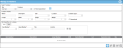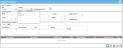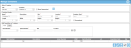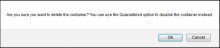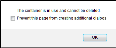Deleting a Container
You are able to permanently remove a container from the system by deleting the container. When a container is deleted from the system, a Delete Container transaction is posted to the history log.
Note: You cannot delete a container if the container contains items or assets or if the container is a parent container. As an alternative to deleting the container, you may quarantine it. This way it remains in the system and can be placed back into active use at any time.
- Select Manage > Containers to reach the Manage Containers page.
- The Manage Containers page appears.
- In the Select Container portion of the page, click the drop-down arrow in the Container field; a list of containers appears. Select the container that you want to delete from this list.
- The information about this container populates the page.
- In the bottom right area of the page, click the Delete icon
 .
. - A prompt appears asking you confirm this action.
- Select OK to continue with the delete container action. If the container does not contain any assets or items, the prompt closes, the container is deleted, and you are returned to the Manage Containers page. The page has cleared, indicating that the container has been deleted.
- If the container has assets or items, a message appears to notify you that this container is in use and cannot be deleted. Click OK to close this message and return to the Manage Containers page. The container has not been deleted. (In order to delete this container, you must remove all assets and/or items that are placed in it. For more information see "Removing an Asset or Item from a Container".)
- (Consider marking this container as quarantined instead of deleting it. That way, it is removed from active use in the system, but not deleted. A quarantined container can be put back into active use at any time; see "Marking a Container as Quarantined".)
- Select Cancel to cancel this action, close the prompt, and return to the container list.